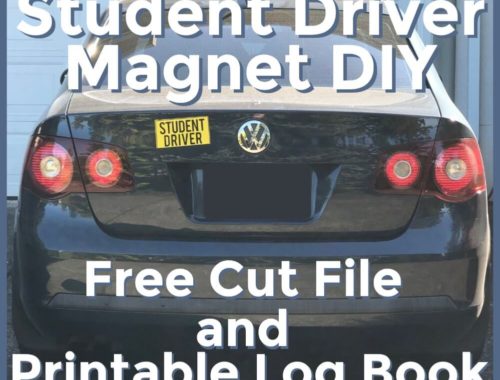littleBits Star Wars Droid Inventor Kit Sticker Template
I created this cut file while working on the littleBits Star Wars R2D2 Droid Inventor kit with my son. Keep reading to learn about littleBits and how to get your FREE Silhouette .studio3 or SVG cut file to make your own littleBits R2D2 Droid accent stickers.
**This post contains affiliate links. When you click these links I may make a commission on purchases made through those links. As an Amazon Associate I earn from qualifying purchases.** For more information, please see my Disclosure Policy.
Creative Circuits with littleB its
Late 2017, my mom called me, so excited, to ask what I thought about a Christmas gift idea she had for my son. He is an avid Lego builder and a maker like his grandma and me, and she knows what huge fans of Star Wars our whole family is. This item was also made by littleBits, the same company that made the birthday gift she gave him earlier in the year, which was a hit. The birthday gift was the littleBits Electronics Base Kit and the Getting Started with littleBits guide book to go with it. With that kit, he was making his Lego creations turn with the motor, he added a light inside his Stormtrooper helmet, made a buzzer, and put an “air conditioner” fan in his cardboard car. The starter kit has gone up in price quite a bit since then. This littleBits Space Rover Inventor Kit is a similar, and much more affordable alternative. So when my mom was on Amazon and came across a new littleBits kit called the Star Wars Droid Inventor Kit, she knew he would love it. As an added bonus, littleBits was holding a Star Wars Droid Inventor Kit contest (she knows how much I love contests) which had participants create a droid and make a short video about it. The grand prize was a trip to Lucasfilm in San Francisco. The contest ended in early 2018, and while we didn’t win the contest, we did have so much fun creating a droid together. We also both pushed ourselves out of our comfort zone by having to be in the video.
Here is what we created to submit to the contest using the Star Wars Droid Inventor Kit. In addition to the Droid Inventor Kit, we used a motor and Lego adapter from his Base Kit to create M3M6, a sweeper droid that cleans up those tiny, but important Lego and other tiny toys that might get overlooked when cleaning your room. The ones that you might only find out about when you hear the clicking noise as it gets sucked into the vacuum. Watch to the end of the video below to see M3M6 in action.

littleBits makes it Easy to Create a Successful Project
What I love about littleBits is that you just click together components to create a working invention in seconds, and all the kits work together. From a simple two-piece motor to extravagant specially coded creations. Kids develop STEM/STEAM skills and learn problem-solving without even realizing it.
The littleBits StarWars Droid Inventor Kit
The kit includes 6 littleBits modules to combine to operate your droid and many ways to create your own custom droid.
What does the droid inventor kit include?
The littleBits included in the kit – control hub, DC motor, power supply, proximity sensor, servo, and extension wire.
App for phone or tablets – Requires Smart device: either iPhone (iOS 10.0 or later) or Android (kitkat 4.4 or later with Bluetooth 4.0 or later and an accelerometer) is required to build and control your Droid. How to videos, missions, coding and controls are all in the app. LittleBits recently updated the app (for no extra charge) to include new block-based coding capabilities.
What can the droid inventor kit do?
Set your droid for Self Navigation – It will cruise along and change its path if it detects an obstacle in its way.
Deliver Secret Messages – Record a message onto your droid and send it to other Rebels.
Create a Custom Body – Go through the recycle bin or craft supplies and combine with parts in the kit to make a droid unlike any other.
Make your Droid Draw – Use an included adapter and the app to tell your droid what to draw.
Turn its head – Use the components to make the droid rotate its head (or whatever ends up on top) 360 degrees.
Follow a path – Program your droid in the app to maneuver through obstacles.
Practice the Force – A special sensor allows you to control your droid with a wave of your hand.
Add decals – Three sheets of stickers are included to let you customize your droid and let its personality shine. Keep reading for my special addition.
Who are littleBits for?
littleBits kits are recommended for ages 8+. The app is perfect for how kids learn, and the magnetic circuits almost assemble themselves, so they are easy for young kids to create a “successful” project. Teens will be able to create more advanced sequences and work on problem solving, and adults will enjoy creating inventions on their own, or working together with kids to learn and develop STEM/STEAM skills. You are only limited by your imagination to the things you can create with littleBits.
For an even bigger kit including 15 electronic building blocks and even more accessories and tools for creating, try the littleBits Electronics Gizmos & Gadgets Kit, now updated to 2nd edition which includes Bluetooth!
Create your own decal stickers for the littleBits R2D2 Droid Inventor Kit
I have always had reservations about “using up” supplies that come with a kit, any kit, especially kits that can be reconfigured over and over again like littleBits can. So while my son was working on making the droid operate, I created a cut file of the stickers for my Silhouette Cameo (my favorite tool to create with). And while I was at it, I added several more pieces that were not included on the original sheets. Originally there were 49 accent stickers. With the file I created, we now have 120 stickers to really bring out the detail in the droid, and you can too! I am happy to share that file with anyone who would like the cut file. I will include a .studio3 file for Silhouette Studio users and an SVG file for those using other craft cutters like the Cricut Explore, Cricut Maker, Brother Scan n Cut, and other plotters. Click here to access my free Resource Library, which includes this cut file.


Reduce waste – Reuse!
Since these kits have been out for a while, another benefit to this cut file is that you can make your own stickers and give new life to used kits like this one or several others on Ebay. Even if one is missing stickers, it is no problem.
You may even be able to find a kit that is missing pieces, or just the R2D2 shell and re purpose it. Maybe add an LED light and make a lamp, add a pot and make it a planter, make a utensil holder, a bin for Lego pieces…
Click here to get the files, or fill out the form below. These files are free to download, however they are for personal and educational use only. They are not allowed to be sold or distributed in any way. If you would like to share the files, please share a link to this post so they can be downloaded directly.
Now you can cut as many stickers (or decals) as you can dream up.

These are the types of vinyl I have used for our droid so far:
- Blue glitter adhesive backed vinyl for R2’s head
- Orange and white adhesive vinyl for the body
- Silver chrome adhesive vinyl for some accents
- Reflective adhesive backed vinyl for the “lights”
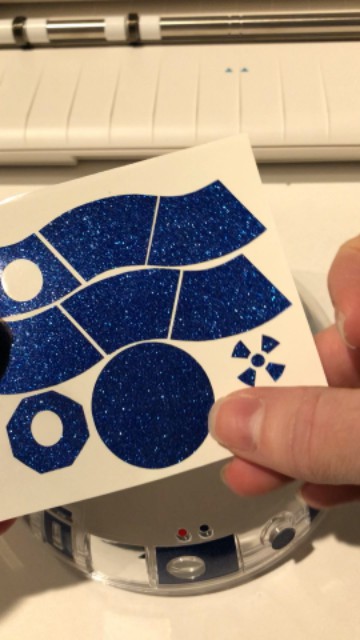
Since I can make new stickers any time I want, I bet my son wouldn’t mind if I tried out this amazing opal adhesive vinyl. The colors seem to shift color with the light and are so cool.
Additional supplies I used to weed and apply the stickers:
There are pretty much infinite ways to decorate your droid. Another fun thing would be to cut out adhesive sticker paper in either matte, or glossy, and draw on your decoration or details, or import graphics to your design software and do a print and cut.
Watch the video to see where to apply the stickers on the droid
Here is a video that shows cutting and weeding the vinyl, as well as applying all of the stickers by color.
You can rearrange the pieces in the cut file to cut the colors in any way you want. I have them grouped by location so you can easily tell where the pieces go. Just ungroup the shapes, drag the shapes that you want to cut in a different color to another place on your design screen and cut it from the color of your choice. If you want several pieces in the same color, just arrange the pieces together and cut at one time.
The pieces are arranged to fit on a 12″ x 12″ page but you can rearrange them to cut with a Silhouette Portrait if you would like too.
The pieces in the file already have cut lines. You may need to turn them on when you send the file to cut, but you do not need to trace either the SVG or the .studio3 file.
Happy creating!
-Megan